Using your Lotus Notes 8 sidebar
Enjoying Notes 8 yet? Good.
Now let's configure it to work with the Lotus Greenhouse.
The IBM Lotus Notes 8 sidebar comes with four extensions:
 Sametime Client
Sametime Client
 Activities Client
Activities Client
 Day-At-A-Glance
Day-At-A-Glance
 RSS Feed Reader
RSS Feed Reader
Setup and config is simple through the Notes Preferences dialog.
For Activities simply enter your user information and your credentials:
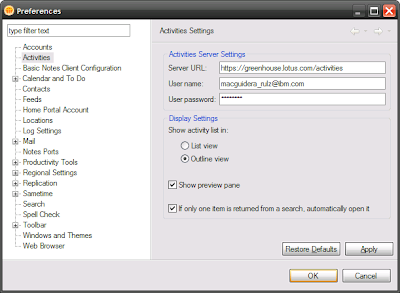
If you have a Lotus Greenhouse account use your username and password provided for web authentication. The Activities server will be - https://greenhouse.lotus.com/activities/.
Paxos users can do the same with https://paxos.lotus.com/activities/
Once configured, the sidebar should show your Activities Dashboard with the same functionality that you find in the web interface.
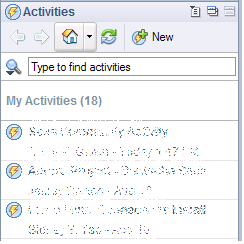
Now let's setup the Sametime client.
This is also done through the Preferences dialog. We'll need to setup a new Community to connect to. To do this, expand Sametime, select Communities and click on the 'Add New Community...' button.
Give the Community a name and again enter your Lotus Greenhouse username and password:
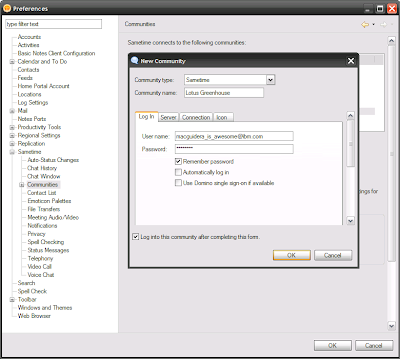
The server value will be sametime.lotus.com with the default port of 1533, for the Lotus Greenhouse:
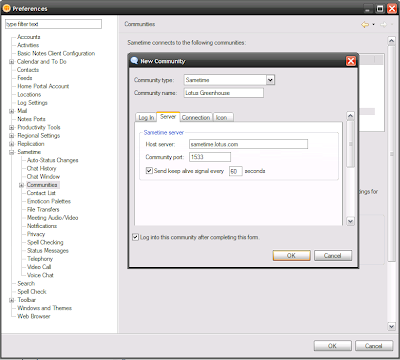
Add any required proxy information and select a fun icon and you should be good to start chatting with your Lotus Greenhouse friends:
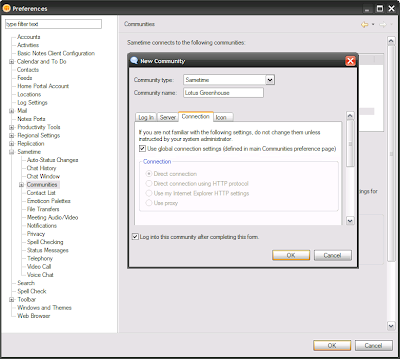
(yes, I am on-line)
Now while we're at it why don't you add this blog to your RSS Feeds:
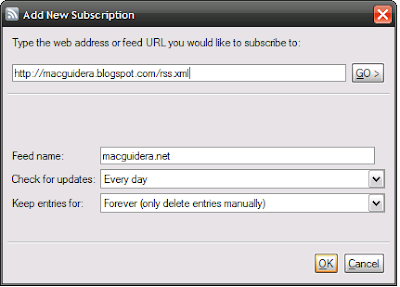
http://macguidera.blogspot.com/rss.xml
Don't have a Lotus Greenhouse account?
Tell your Lotus Sales rep you need one!
Now let's configure it to work with the Lotus Greenhouse.
The IBM Lotus Notes 8 sidebar comes with four extensions:
 Sametime Client
Sametime Client Activities Client
Activities Client Day-At-A-Glance
Day-At-A-Glance RSS Feed Reader
RSS Feed ReaderSetup and config is simple through the Notes Preferences dialog.
For Activities simply enter your user information and your credentials:
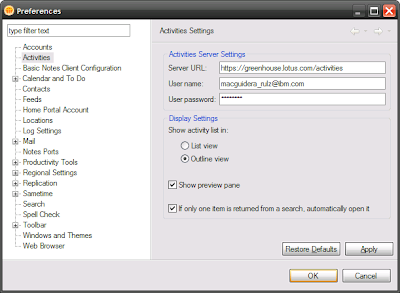
If you have a Lotus Greenhouse account use your username and password provided for web authentication. The Activities server will be - https://greenhouse.lotus.com/activities/.
Paxos users can do the same with https://paxos.lotus.com/activities/
Once configured, the sidebar should show your Activities Dashboard with the same functionality that you find in the web interface.
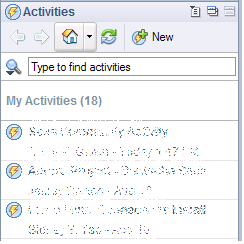
Now let's setup the Sametime client.
This is also done through the Preferences dialog. We'll need to setup a new Community to connect to. To do this, expand Sametime, select Communities and click on the 'Add New Community...' button.
Give the Community a name and again enter your Lotus Greenhouse username and password:
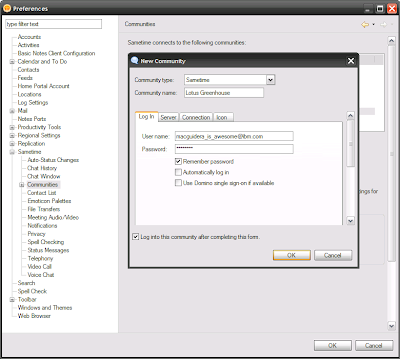
The server value will be sametime.lotus.com with the default port of 1533, for the Lotus Greenhouse:
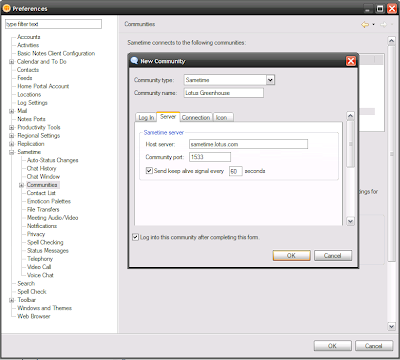
Add any required proxy information and select a fun icon and you should be good to start chatting with your Lotus Greenhouse friends:
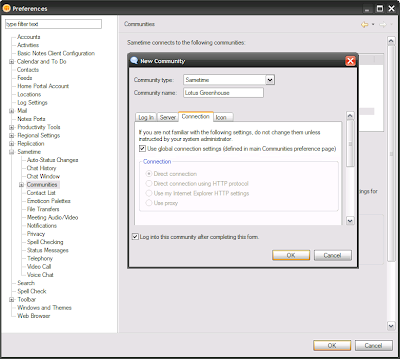
(yes, I am on-line)
Now while we're at it why don't you add this blog to your RSS Feeds:
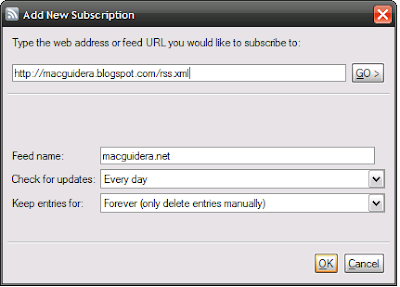
http://macguidera.blogspot.com/rss.xml
Don't have a Lotus Greenhouse account?
Tell your Lotus Sales rep you need one!


<< Home